Ledger Live App Setup — humanized walkthrough for secure cold storage
Friendly, practical steps to initialize Ledger Live, pair your Ledger device, protect your 24-word recovery seed, and use Ledger's secure element for reliable offline crypto storage (Bitcoin, Ethereum and more).
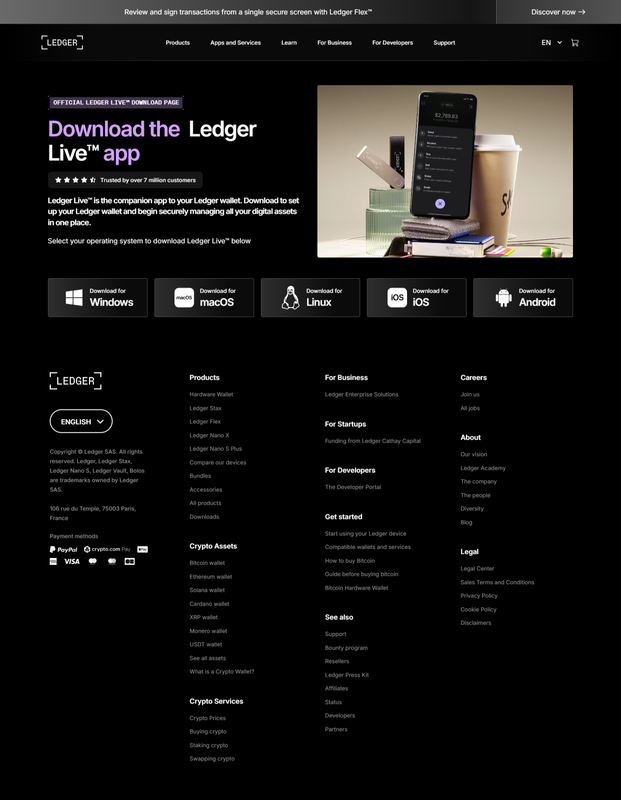
Why follow this guide?
Short answer: hardware wallets + Ledger Live gives you a clean interface to manage accounts while keeping private keys offline inside a certified Secure Element chip. This walkthrough focuses on safe setup practices, threat-aware habits (phishing & fake apps), and how to use recovery phrases responsibly so your crypto remains recoverable yet private.
Before you begin — checklist
- Buy your Ledger device from the official store or an authorized reseller — avoid third-party marketplaces where devices can be tampered with. (Official start/download pages linked below.)
- Use a trusted computer or phone. Never install unknown or unofficial Ledger Live installers.
- Have a pen and the official recovery sheet (or durable backup medium) ready — you will write down a 24-word recovery phrase during setup.
- Disconnect from public Wi-Fi if you feel unsure; prefer a private network.
Security tip: Ledger, like other hardware wallet vendors, never asks for your 24-word recovery phrase. If anything prompts you for your seed phrase, stop — it’s a scam. Download Ledger Live only from the official Ledger website. See official links in the Sources section below.
Step 1 — Download & install Ledger Live (safe source)
- Open a browser and go to Ledger’s official Ledger Live download page: ledger.com → Ledger Live Download. Use the operating system selector (Windows/macOS/Linux) and download the installer. :contentReference[oaicite:0]{index=0}
- Run the installer and follow on-screen prompts. Ledger Live will ask whether you already have a Ledger device or want to set one up as new — choose the option that matches your situation. :contentReference[oaicite:1]{index=1}
- Important: verify the install checksum only if Ledger provides one on the download page and you know how to check checksums for your OS. This guards against tampered files.
Step 2 — Initialize your Ledger device with Ledger Live
Most Ledger devices (Nano S, Nano X, Stax, etc.) include interactive on-device instructions once connected. Ledger Live will walk you through pairing and initialization as well. The high-level flow:
- Open Ledger Live and choose Set up as new device when prompted. Ledger Live will show model-specific guidance. :contentReference[oaicite:2]{index=2}
- Follow the device prompts to choose a PIN. Pick a 6+ digit PIN you can remember but that’s not easily guessable. The PIN protects the device if stolen — after several wrong attempts the device wipes itself.
- Your device generates a 24-word recovery phrase (sometimes called a seed or Secret Recovery Phrase). You will write this down EXACTLY in the order shown — this is the only backup for your private keys. Do not photograph it, do not store digitally, and never enter it into any app or website. :contentReference[oaicite:3]{index=3}
- Ledger Live will ask you to confirm some words on the device to ensure you copied them correctly. Complete the confirmation step and store the recovery sheet(s) in a secure, offline location (preferably multiple geographically separated, fire-/water-resistant backups).
Why 24 words? They represent the deterministic seed used to derive all your private keys. If you ever lose the device, the recovery phrase restores your accounts on a new Ledger device or compatible wallet — but anyone who has the phrase can access your funds.
Step 3 — Install apps & add accounts inside Ledger Live
- In Ledger Live, open the Manager section and connect your Ledger device when prompted. Ledger Live installs small blockchain apps (Bitcoin, Ethereum, etc.) onto the device itself (these are not the full wallets, but apps that let the device talk to networks). :contentReference[oaicite:4]{index=4}
- After installing the blockchain apps you need, go to Accounts → Add account and follow the flow to create or restore the accounts (Ledger Live reads public keys from your device; private keys never leave the Secure Element).
- To receive funds, use the Receive button in Ledger Live, verify the receiving address on your device’s screen (this is crucial), and only then share the address. Always match the address shown in Ledger Live with the device display — this guards against host-based malware. :contentReference[oaicite:5]{index=5}
What is the Secure Element and why it matters
Ledger devices use a certified Secure Element (SE) chip to store private keys and run Ledger’s custom OS (BOLOS). The SE is a tamper-resistant hardware chip designed to keep cryptographic secrets isolated even if the host computer is compromised. That isolation is the core of cold-storage security: transaction signing happens inside the device and only the signed transaction leaves the device. :contentReference[oaicite:6]{index=6}
Practical implication: Even if malware controls your PC, it cannot extract your private keys from the Secure Element — but it can trick you into signing a malicious transaction if you don’t verify the details on the device screen. Always confirm amounts and destinations on the hardware screen before approving.
Operational security & best practices (short checklist)
- Never type or photograph your recovery phrase. Paper (or metal backup) kept in a safe location is best. Use multiple secure copies in different places if you have large holdings.
- Download Ledger Live only from ledger.com and confirm any suspicious prompts with Ledger support. Scammers distribute fake versions of Ledger Live designed to capture seeds — never enter your recovery phrase into a website or app. :contentReference[oaicite:7]{index=7}
- Use the Recovery Check app (on-device) to verify your backup without revealing it. Ledger provides tools to help you validate your backup safely. :contentReference[oaicite:8]{index=8}
- Keep firmware updated. Ledger periodically releases firmware updates addressing security hardening; apply updates from official Ledger Live prompts only.
- Consider a passphrase (advanced users). A passphrase (25th word) can add another layer of protection, but it also increases complexity and the risk of permanent loss if you forget it. Only use it when you fully understand the tradeoffs.
Restore or migrate — quick notes
If you purchase a new Ledger or need to recover from a lost/broken device, choose Restore from recovery phrase during initialization, and enter the 24 words exactly. Ledger support includes a step-by-step restore guide. If you still have your old device with a PIN, you can also create a new recovery phrase securely from the device menu. :contentReference[oaicite:9]{index=9}
Final humanized tips — what I’d tell a friend
Take a breath during setup. The seed phrase step is intentionally slow — it's the single most important thing. Treat it like the keys to a safe deposit box: if you lose it, nobody can help; if you share it, anybody can take everything. Keep calm, make careful backups, and practice receiving a small test amount first so you’re comfortable with the flow.
FAQ — focused on Ledger Live App Setup and secure cold storage
- 1. Where should I download the Ledger Live App?
- Always download Ledger Live from Ledger’s official site: ledger.com → Ledger Live Download. Avoid third-party links or search ads. :contentReference[oaicite:10]{index=10}
- 2. What exactly is the 24-word recovery seed and why is it critical?
- The 24-word recovery phrase (mnemonic seed) is a human-readable representation of your private keys. It is the only backup that can restore access to your crypto. Keep it offline and secret. Do not store it digitally. :contentReference[oaicite:11]{index=11}
- 3. Can Ledger Live access my private keys?
- No. Ledger Live communicates with the Ledger device; private keys remain inside the device’s Secure Element and never leave it. Ledger Live manages accounts and transactions but relies on the device to sign transactions. :contentReference[oaicite:12]{index=12}
- 4. What if Ledger Live or a site asks for my seed phrase?
- It’s a scam. Ledger (and any legitimate wallet) will never ask for your seed phrase. If prompted, do not enter it — contact Ledger support and scan your system for malware. :contentReference[oaicite:13]{index=13}
- 5. Should I use a passphrase (25th word)?
- Only if you understand the tradeoffs. A passphrase creates hidden wallets tied to the same 24 words but increases complexity and risk of permanent loss if forgotten. For many users the standard 24 words with careful physical backups are sufficient.
- 6. How do I safely receive crypto to a Ledger account?
- Use Ledger Live’s Receive flow, then verify the full receiving address on your hardware device screen before sharing it. That prevents host-side malware from substituting an attacker address. :contentReference[oaicite:14]{index=14}
Official links & further reading
- Ledger — Get started (official step-by-step). :contentReference[oaicite:15]{index=15}
- Ledger Live — Download page. :contentReference[oaicite:16]{index=16}
- Ledger Support — Help articles (setup, restoration, Recovery Check). :contentReference[oaicite:17]{index=17}
- Ledger Developer Docs — Secure Element & hardware architecture. :contentReference[oaicite:18]{index=18}
Sources & important notes
This guide draws on Ledger’s official setup and support documentation (Download, Start, Manager, Recovery/Restore, Recovery Check) and Ledger’s developer resources about the Secure Element and BOLOS. For real-world threats, reputable security reporting has documented fake Ledger-branded installers and seed-stealing campaigns — another reason to use official download links only. Links above point to the official ledger.com pages and support articles. :contentReference[oaicite:19]{index=19}